How do I activate or register WinZip Driver Updater, to download and install the driver updates?
To activate WinZip Driver Updater on your computer, all you need to do is copy your license code, paste it into the activation window of the software and activate it to unlock its full functionality.
To get started, watch our quick WinZip Driver Updater activation video below
(OR)
Follow the step by step guide below:
1. Open WinZip Driver Updater
2. Click on the key shaped ‘Register‘ icon in the top menu bar of WinZip Driver Updater
3. Click on the text that says ‘I already have a license key‘. This will bring up a new window where you need to paste your ‘License Code’
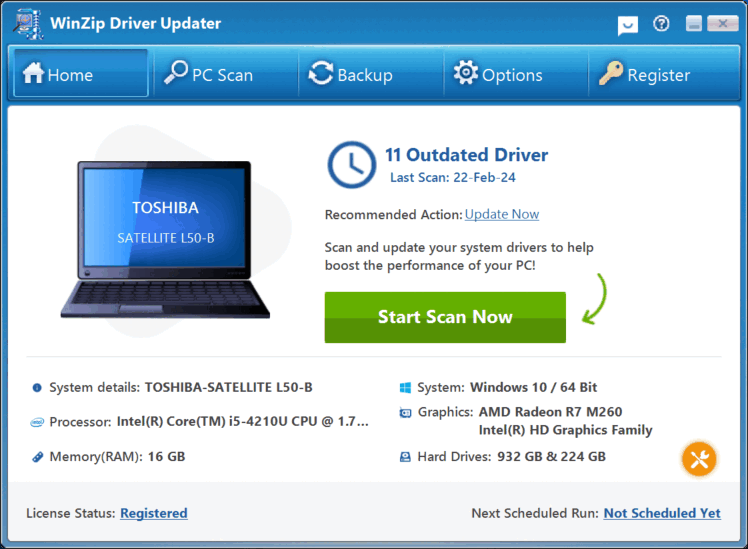
4. Now open the purchase confirmation email that you received right after your purchase. You will see your ‘License Code’ specified in this email. First you need to select the ‘License Code’ and then copy the text (simply select the text and then hold down the ‘CTRL’ key and press the ‘C’ key. You can also right-click and choose Copy. This will copy the text for you)
5. Next you need to go back to WinZip Driver Updater and then place your cursor in the text box beside ‘License Code’ and click the Paste button. You can also right-click and choose the Paste option or hold down the ‘CTRL’ key and then press the ‘V’ key to paste your license code.

6. After you have successfully copied and pasted the ‘License Code’ into the product, all you need to do is click the button that says ‘Register WinZip Driver Updater Now‘.
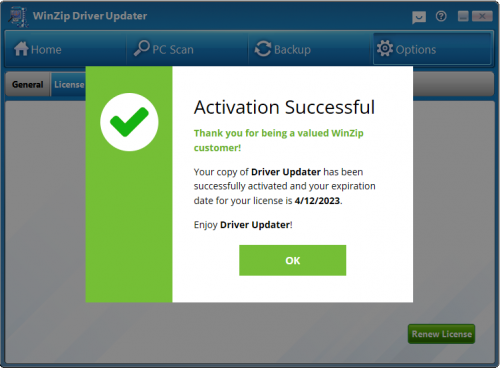
Congratulations! You have successfully registered the product. You will notice that the ‘Register’ icon will no longer appear in the top menu bar. You can now view your license details by clicking the Options button on the top menu bar and selecting the License tab.
Enjoy your use of WinZip Driver Updater!
