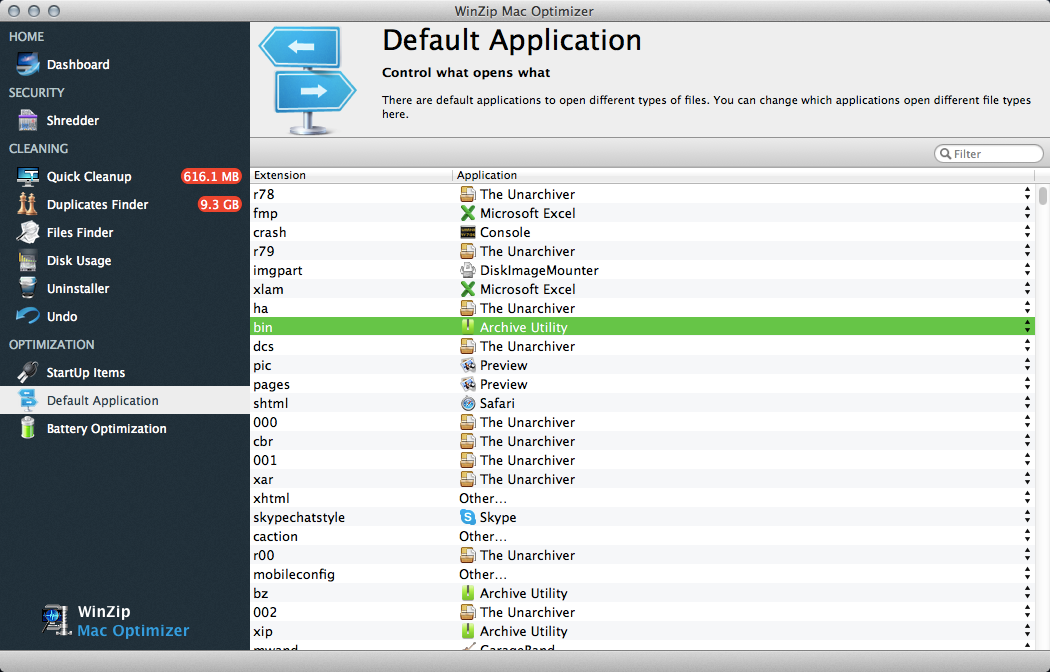How do I change the default application to open a specific file extension using Mac Optimizer?
Mac Optimizer makes it very easy to manage what applications open a specific file extension using the Default Application area of the product.
- Launch Mac Optimizer.
- Within the Default Application area, you will see a list of all extensions that are present on your Mac sorted in alphabetical order.
- To find a specific file extension either scroll down this list or use the Filter box in the top right corner to search for a particular file extension.
- Once you have found the extension you are looking for, to the right of that extension you will see the current application that is set to open it.
- If you click on the name of that application you will see a drop down menu appear with a list of all applications that support opening that file extension.
- You can either select one of those applications, or you can select Other to see a full list of your applications and select one of those. Changes made on this screen are saved automatically.