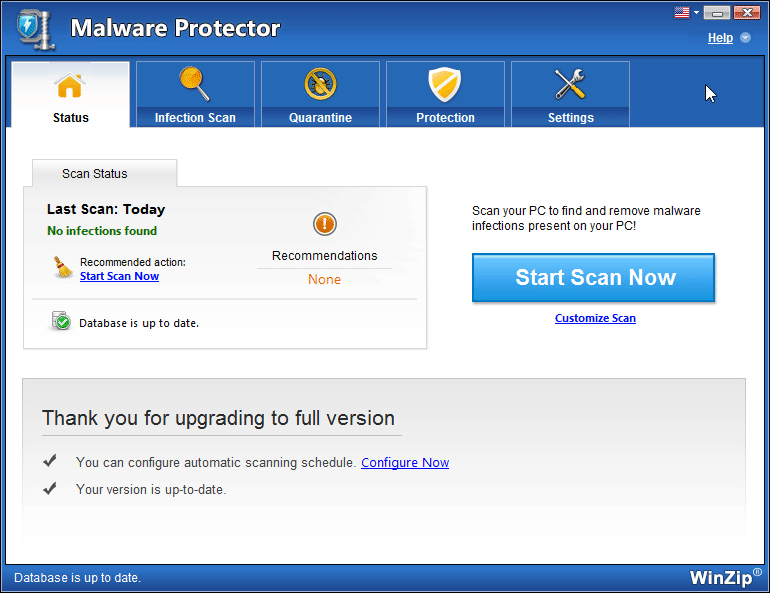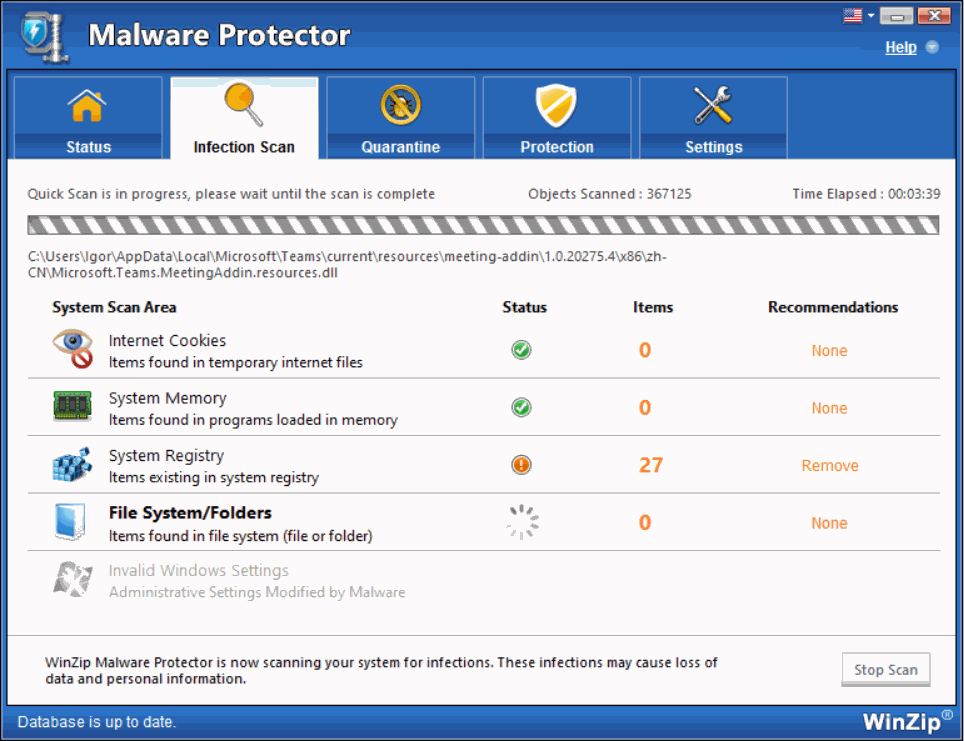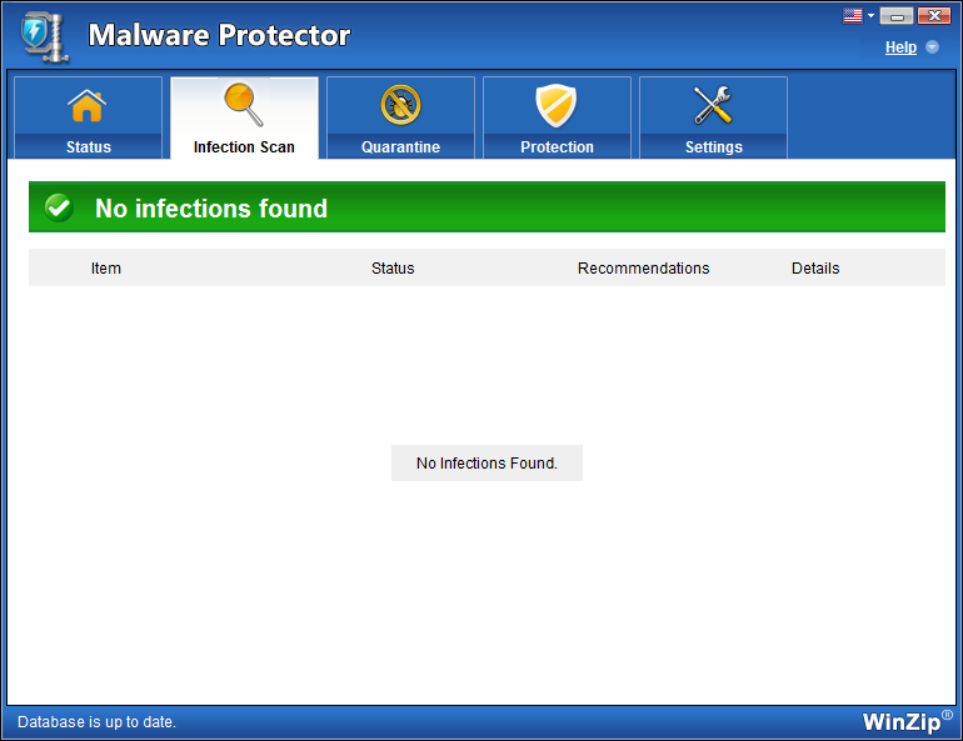How to Check your PC for MalwareHow to Check your PC for Malware
Learn how to scan your PC for malware using WinZip Malware Protector
WinZip Malware Protector scans your PC for malware infections such as adware, malware, password stealer, rouge program, browser hijacker, monitoring program, Trojan, keylogger, and more. Malware can cause unexpected and unwanted activities on the system, which is why we recommend cleaning them out frequently.
Install Malware Protector and run Scan
Start your WinZip Malware Protector
Step 1: Click Start Scan Now
On the home screen, click “Start Scan Now”
During the scanning process you will notice your PC is being analyzed. At any time, you can choose to abort the scanning process by clicking the Stop Scan button.
Step 2: Scan Your System
Malware Protector will run a full scan on your system. Let the scan finish You can use other applications or surf the web while you wait for it to complete.
Once the scan is complete, a list of malware infections detected on your PC is shown in the results, By default, malware infections are selected to be removed.
Step 3: Clean and Quarantine
Click on the “Clean all” button to start the removal of infections, resulting in an infection-free, smooth and stable computer
Note that WinZip Malware Protector automatically creates a System Restore point before the cleanup and then permanently removes the selected malware infections from your PC.
It is advisable to frequently scan for and remove malware to keep your PC malware-free. We recommend that you run a malware scan using Malware Protector at least once a week or every other day.
Happy Computing,
The Winzip Team